Configuration
All of tori's configuration is defined in $CONFIG_DIR/tori.yaml, where $CONFIG_DIR is, depending on your operating system:
| Platform | Value | Example |
|---|---|---|
| Linux | $XDG_CONFIG_HOME or $HOME/.config |
/home/alice/.config |
| macOS | $HOME/Library/Application Support |
/Users/Alice/Library/Application Support |
| Windows | {FOLDERID_LocalAppData} |
C:\Users\Alice\AppData\Local |
Commands
Every configurable action in tori is called a "command". A list of your current key bindings can be
opened by pressing ?. The bindings are in the format <hotkey>: <command>.
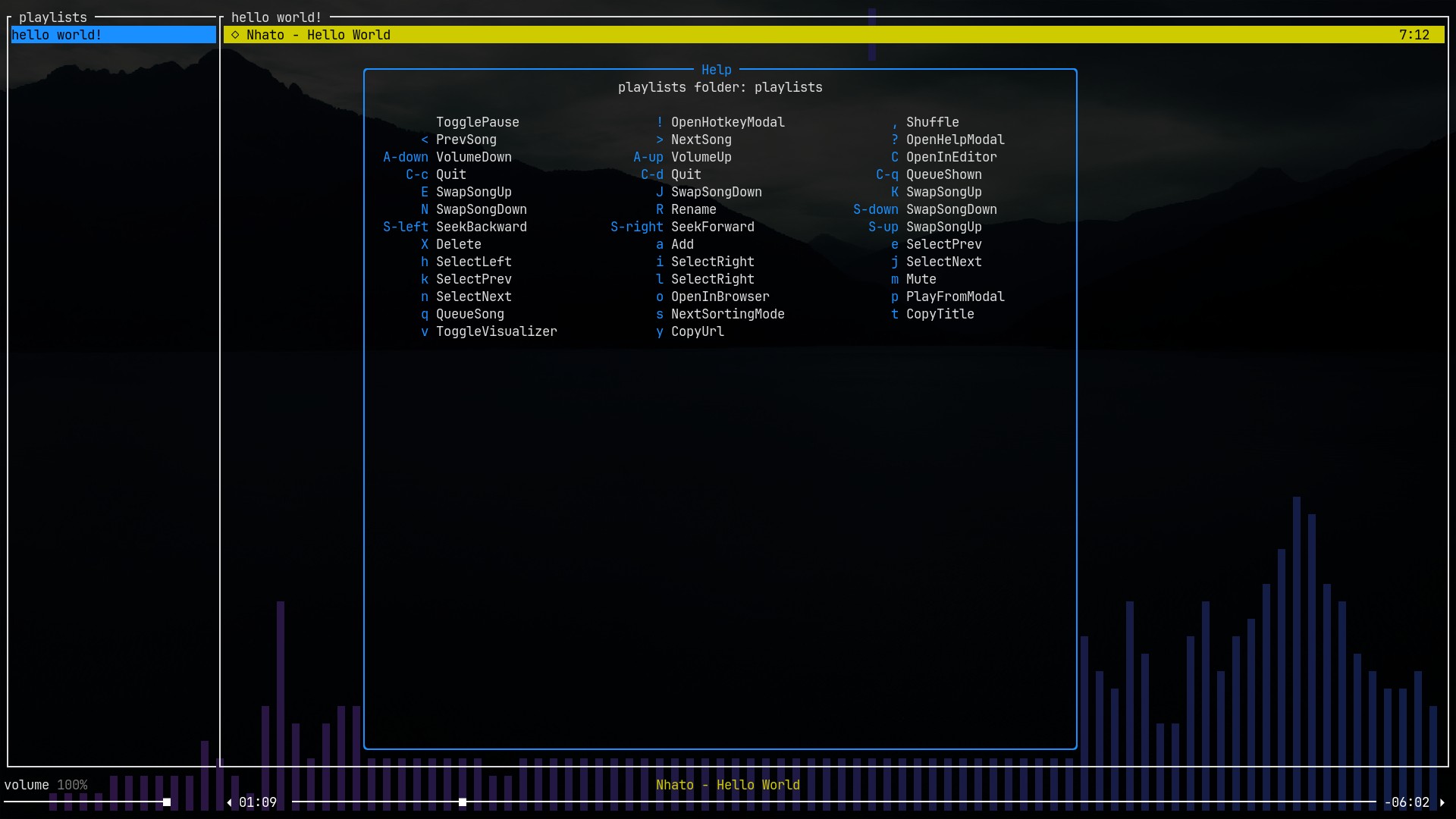
If you want to know what text tori uses to represent a given hotkey (for example, whether it's
'Ctrl+Space', 'C- ' or 'C-space'), use the "Hotkey Modal" by pressing ! and then the key you
want to test.
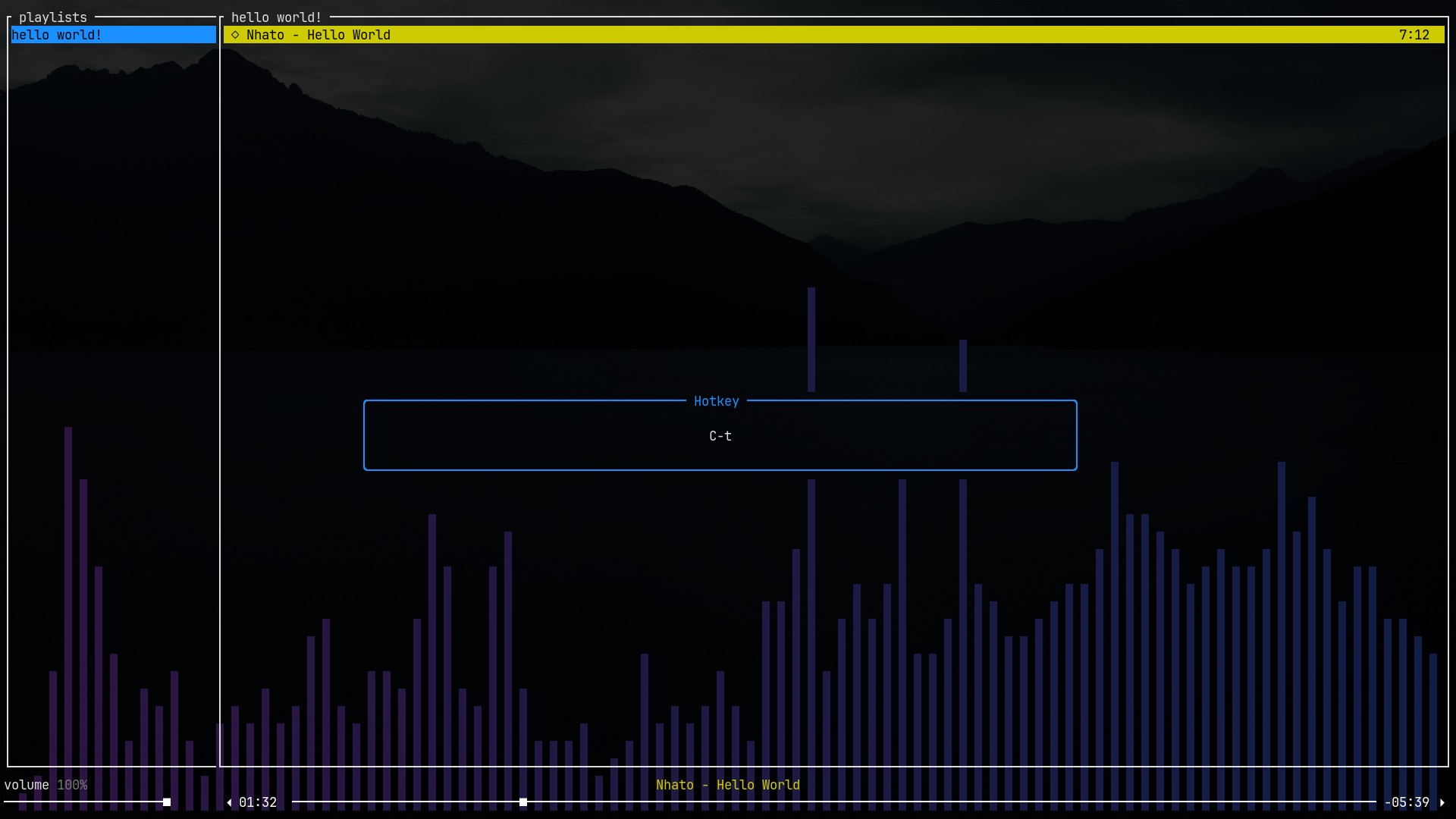
The list of all commands can be found at docs.rs.
Defaults
The default directory tori uses to store playlists depends on your OS:
| Platform | Value | Example |
|---|---|---|
| Linux | XDG_MUSIC_DIR/tori |
/home/alice/Music/tori |
| macOS | $HOME/Music/tori |
/Users/Alice/Music/tori |
| Windows | {FOLDERID_Music}/tori |
C:\Users\Alice\Music\tori |
Here's the default configuration file:
playlists_dir: {audio_dir described in the above table}
visualizer_gradient:
- [46, 20, 66]
- [16, 30, 71]
keybindings:
'?': OpenHelpModal
C-c: Quit
C-d: Quit
q: Quit
">": NextSong
"<": PrevSong
" ": TogglePause
L: ToggleLoop
S-right: SeekForward
S-left: SeekBackward
o: OpenInBrowser
y: CopyUrl
t: CopyTitle
A-up: VolumeUp
A-down: VolumeDown
m: Mute
v: ToggleVisualizer
s: NextSortingMode
R: Rename
X: Delete
S-down: SwapSongDown
S-up: SwapSongUp
J: SwapSongDown
K: SwapSongUp
",": Shuffle
h: SelectLeft
j: SelectNext
k: SelectPrev
l: SelectRight
a: Add
u: QueueSong
C-q: QueueShown
p: PlayFromModal
E: OpenInEditor
'!': OpenHotkeyModal
C-f: Search
You can override shortcuts in your config file, or remove some by binding them to Nop like so:
A-enter: Nop